
Introduction
If you have used Midjourney or other text-to-image generators before, you know crafting the best prompt for Midjourney to match your intended purpose can be a real challenge. Fortunately, there are a few MidJourney advanced prompt engineering techniques to ensure that you’ll get the results you're looking for.
In this MidJourney prompt guide, we'll be taking a deep dive into the world of the best MidJourney prompts, exploring some of the most effective techniques for using them to create breathtaking visuals.
The basics of Midjourney prompts
First, let's dive into the basics of Midjourney prompts.
A prompt is a short text phrase that you give to the Midjourney Bot to generate an image. The Bot then takes that prompt and breaks it down into smaller pieces, called tokens. These tokens are compared to the training data and used to create a unique image.
Based on a prompt’s structure, we can divide them into 2 categories: Basic prompts and Advanced prompts.
Basic prompts can be as simple as a single word, phrase, or even an emoji.
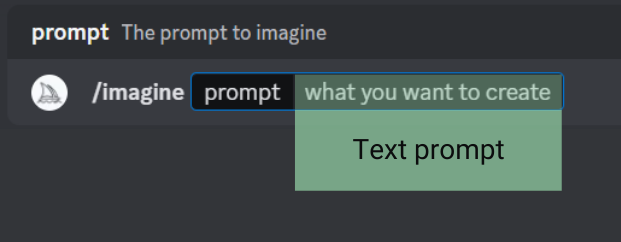
Advanced prompts are a bit more complex and can include image URLs, multiple text phrases, and parameters.
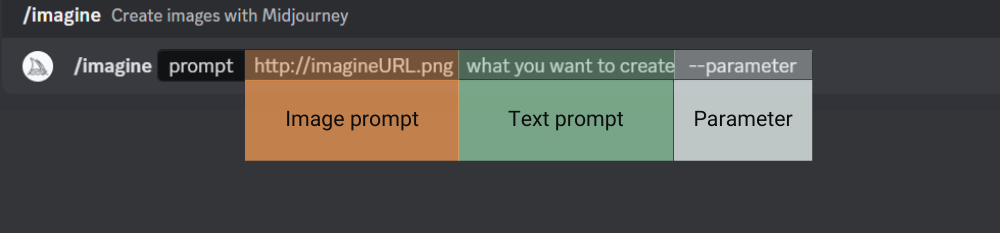
Image URLs can be added to influence the style and content of the image. They always go to the front of the prompt.
Prompt text is a description of the image you want to create. Well-written prompts are key to generating amazing visuals.
Parameters can change things like aspect ratios, models, and upscale to help you fine-tune your image. Parameters always go at the end of the prompt.
Pretty simple and straightforward forward right? But producing a good prompt can go much further than that, and as we dive deeper, you’ll see that generating good images can be a lot harder than it looks.
Understanding the Challenge
You know, generating images that accurately reflect the meaning of your text input is a real challenge. Even those with AI experience can struggle with this.
Midjourney's AI model uses a deep neural network to learn patterns and relationships between images and text, but there are still many nuances in language and context that can be tough to capture.
Take, for example, a seemingly simple phrase like "a bird in a tree." That could be interpreted in countless ways, right?

And even when the text input is crystal clear and unambiguous, it can still be a real challenge to match the image to the intended message.
For instance, if you want an image of "a person enjoying a cup of coffee in a cozy cafe," the AI model may struggle to determine what exactly constitutes a "cozy" cafe or which facial expression best conveys "enjoyment."

But despite these challenges, MidJourney users have made some really impressive progress in image generation, thanks in part to the use of advanced prompt engineering techniques. So let's take a closer look at some of these techniques and see how they can help us create some truly stunning visuals.
MidJourney Prompt Parameters
Let's dive deeper into the MidJourney prompt parameters before we explore some advanced prompting techniques. These parameters play a crucial role in unlocking the true power of MidJourney's image-generation capabilities.
Quality
Let's start with quality. It's denoted by --quality or --q and it determines the amount of time the model spends rendering an image. By default, it's set to 1, but if you want higher-quality images, you can increase it to 2, 4, or even more.
Keep in mind that higher values mean longer generation times. On the other hand, lower values like 0.5 or 0.25 can produce faster results, but the image quality may suffer.
Weight
Next up is weight. This parameter allows you to assign relative importance to different parts of your prompt by adding a number after the double colon ::. For model versions 1, 2, and 3, the weights must be whole numbers, while version 4 allows decimal places. If you don't specify a weight, it defaults to 1.
In simple terms, weight allows you to inform MidJourney what you want to focus on in the images.
Aspect Ratio
If you need to adjust the aspect ratio of your generated image, you can use the aspect ratio parameter, denoted by --aspect or --ar. This is particularly useful if you're creating images for specific platforms like social media or print media, where certain aspect ratios are required.
Seed
Now, let's talk about the seed parameter, represented by --seed. This parameter lets you specify a random number that serves as the starting point for generating an image. If you use the same seed number and prompt, you'll get similar ending images. This is handy if you want to create similar images with different parameters.
Stop
Lastly, we have the stop parameter, denoted by --stop. This parameter lets you finish a job partway through the process, which can be useful for experimenting with different parameters. However, keep in mind that stopping a job at an earlier percentage can result in blurrier and less detailed images.
While these are just a few of the most important prompt parameters, they can be combined and tweaked in countless ways to produce visually stunning results. In the next section, we'll explore some advanced Midjourney prompting techniques that can be used to take your image to the next level.
Advanced Prompting Techniques
In the world of digital art and design, creativity knows no bounds. With the help of advanced prompting techniques, you can take your creations to a whole new level. In this section, we'll explore some of the most effective techniques for crafting visually stunning outputs using MidJourney.
Image-Only Combinations
Combining two or more images as prompts can be an exceptional way to create visually stunning outputs that push the boundaries of imagination.
To truly grasp the potential of this technique, let's take a look at this example. Here, we are going to recreate this scene from How to train your dragon in Ghibli style with these two pictures being input in.

If we just randomly pick two pictures like this and input them into MidJourney’s discord using the /blend command, the end result wouldn't be what we are expecting.
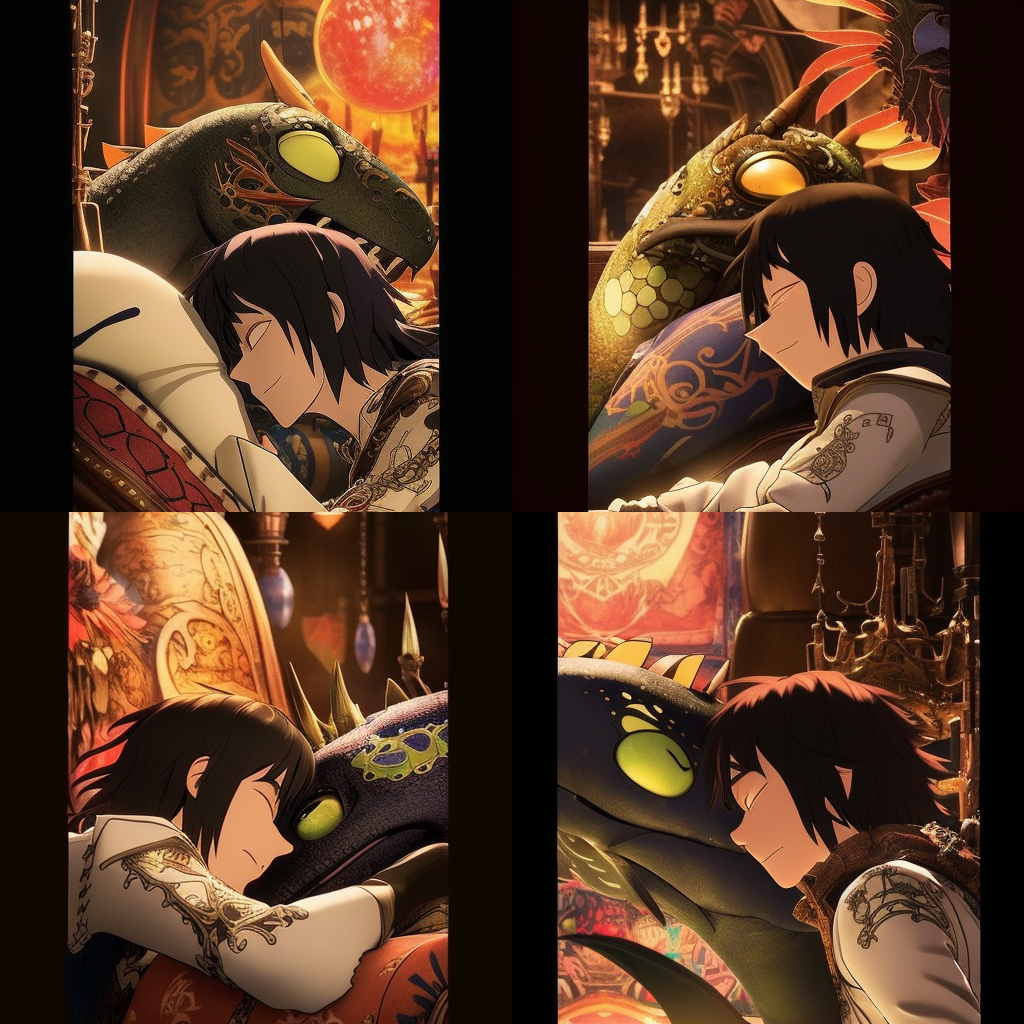
It is important to note that the key to success when using image-only combinations is selecting the right set of images. As demonstrated in the example, the final output did not live up to its full potential due to the careless selection of images.
With closely related images, we can create better results like this:

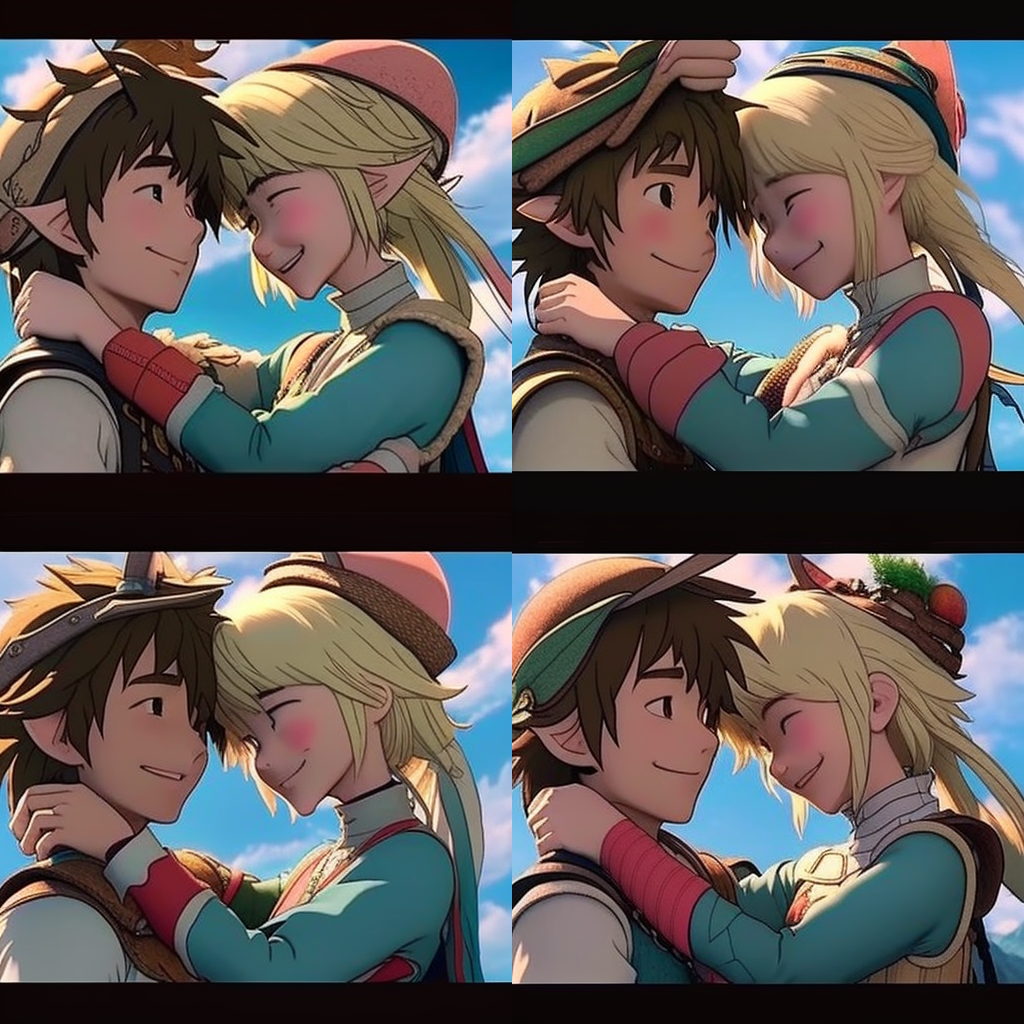
Additionally, it is essential to consider the aspect ratio of the final output. MidJourney supports a wide range of aspect ratios, such as 1:2, 2:1, 2:3, 3:2, 4:5, 5:4, and many more. By selecting the right aspect ratio for your output, you can ensure that your work stands out and grabs attention.
If the final output does not match your expectations, there's no need to fret. MidJourney's Remix Mode allows you to effortlessly modify prompts, aspect ratios, parameters, and more to create new and unique variations of the starting image. With Remix Mode, you can continue to remix and reroll their images until they achieve the desired result.
Artist Infusion Prompting
As an art enthusiast, you know the importance of bringing your own unique style to your work. One way to do this in MidJourney is by adding an artist's name to a prompt, creating a personalized connection between the artwork and the style it reflects.
However, it's essential to note that not all styles complement every prompt, and some can be more challenging than others. For instance, imagine you want a cute panda painted by Andy Warhol. Simply putting in the prompt: “A cute panda by Andy Warhol” won't necessarily achieve the desired outcome.

|

|
Andy Warhol is best known for his iconic approach to pop art, which incorporates brightly colored graphic images of popular culture and consumerism, such as Campbell's Soup cans, Marilyn Monroe, and Coca-Cola bottles. To create a work of art that truly reflects Warhol's style, we need to understand the unique characteristics of his work and incorporate them into our prompt.
A prompt such as "An Andy Warhol painting depicting a cute panda" can help us achieve this goal by infusing Warhol's signature style into the work.

As demonstrated in the example above, altering the prompt in this way leads to a more satisfactory result, infused with Andy Warhol's signature art style. We can also experiment with using prompts such as "Michelangelo's sculpture depicting a cute panda," incorporating the unique art style, form, and materials that the original artist is known for.

By incorporating these elements, we can create endless variations of artwork that align seamlessly with the target style. Therefore, it's essential to have a deep understanding of an artist's individual art style to personalize the connection between the artwork and the artist, resulting in a more distinct and memorable piece.
Multi Prompts
Have you ever wondered what sets great images apart from good ones? Sure, some might say it's all about luck and quality, but there's actually a technique that really sets the masters apart: Multi Prompts. It's a technique that combines all the other techniques we've talked about, allowing you to create the most personalized and unique pictures imaginable.
With Multi Prompts, you can infuse your knowledge of art, photography, and other visual media to create the best MidJourney prompt that will generate something truly breathtaking. Think of it as a sort of creative recipe, where you can mix and match different ingredients to create the perfect dish.
The concept of Multi Prompts can be found on MidJourneys’ official documents, however, this concept only discusses the “weight” parameter. As users get more experience with MidJourney they have developed this concept further to get the most personalized result possible.
To give you an idea of what a complex prompt created using this technique can look like, here's an example: We want to create a studio-quality picture of a can of soda with dripping water. We can start with a prompt like: “A refreshing can of soda with dripping water”
The result will look something like this:

Impressive right? But not enough. We can see that the composition of the image is ok but it lacks that “wow” factor, the type of factor that makes you feel thirsty and wants to quickly grab a drink.
By playing around with various parameters and different elements like camera angles, apps used, and specific terms to create a specific style or effect we get this Midjourney prompt example:
"A refreshing::3 can of soda with dripping water::5 Professional Product Render::4 photorealistic, 3D rendering, high-quality, detailed, accurate representation, 3D Studio Max, V-Ray, professional, award-winning, realistic materials, accurate dimensions, multiple angles::3 deformed, abstract, unrealistic::-2"
Feeling dizzy after reading such a long prompt? Don’t worry you can easily find similar, customizable MidJourney prompts on Datafit.
Here are the images that you’ll get.

The prompt is an excellent example of how different elements can be combined to create a specific style or effect. By combining the use of parameters and specifications like Professional Product Render, photorealistic, 3D rendering, high-quality, and accurate representation, the resulting image looks highly realistic and detailed.
This is just a simple text prompt we used as an example. By adding in the image combinations technique, Multi Prompts allows you to create an even more personalized and unique artwork that truly reflects your style and vision.
But the best part? There's no one right way to do it. It's all about experimenting with different combinations to achieve the desired result. If you want to create the best MidJourney prompt Multi Prompts can help you get there.
Conclusion
After exploring the different advanced text-to-image prompts, it is evident that the possibilities for creating unique and personalized images are endless. By utilizing images, artistic styles, different parameters, and multi-prompt techniques, you can take your creations to the next level.
To achieve the highest quality and most customized results, it is essential to incorporate these advanced techniques. Experimenting with various prompts and combinations can unlock the full potential of your creativity and bring your visions to life.
If you're looking for inspiration or want to explore the best prompts for MidJourney, be sure to check out our blog post on the topic. With the right prompts and a little experimentation, you can create stunning, dynamic, and one-of-a-kind images that are sure to impress.
The world of image generation is yours to explore!

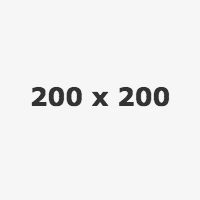
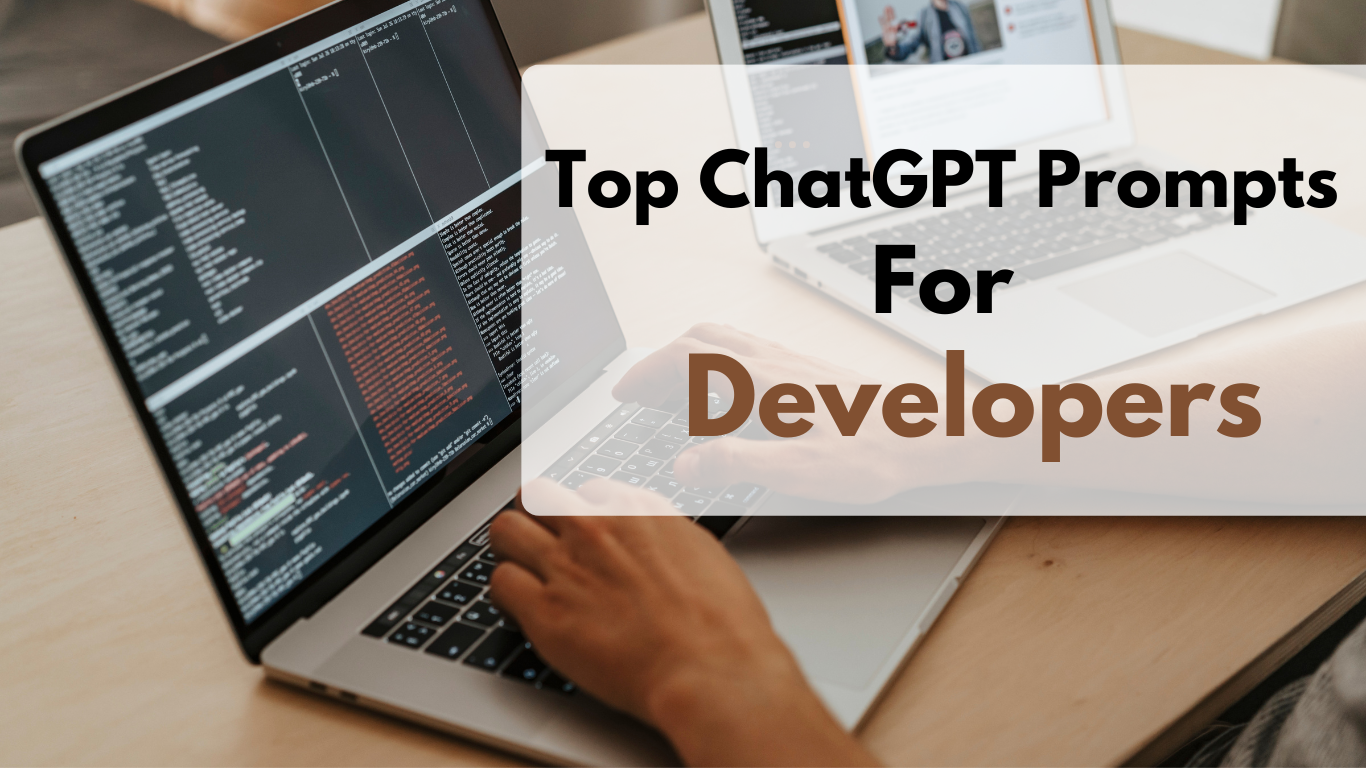
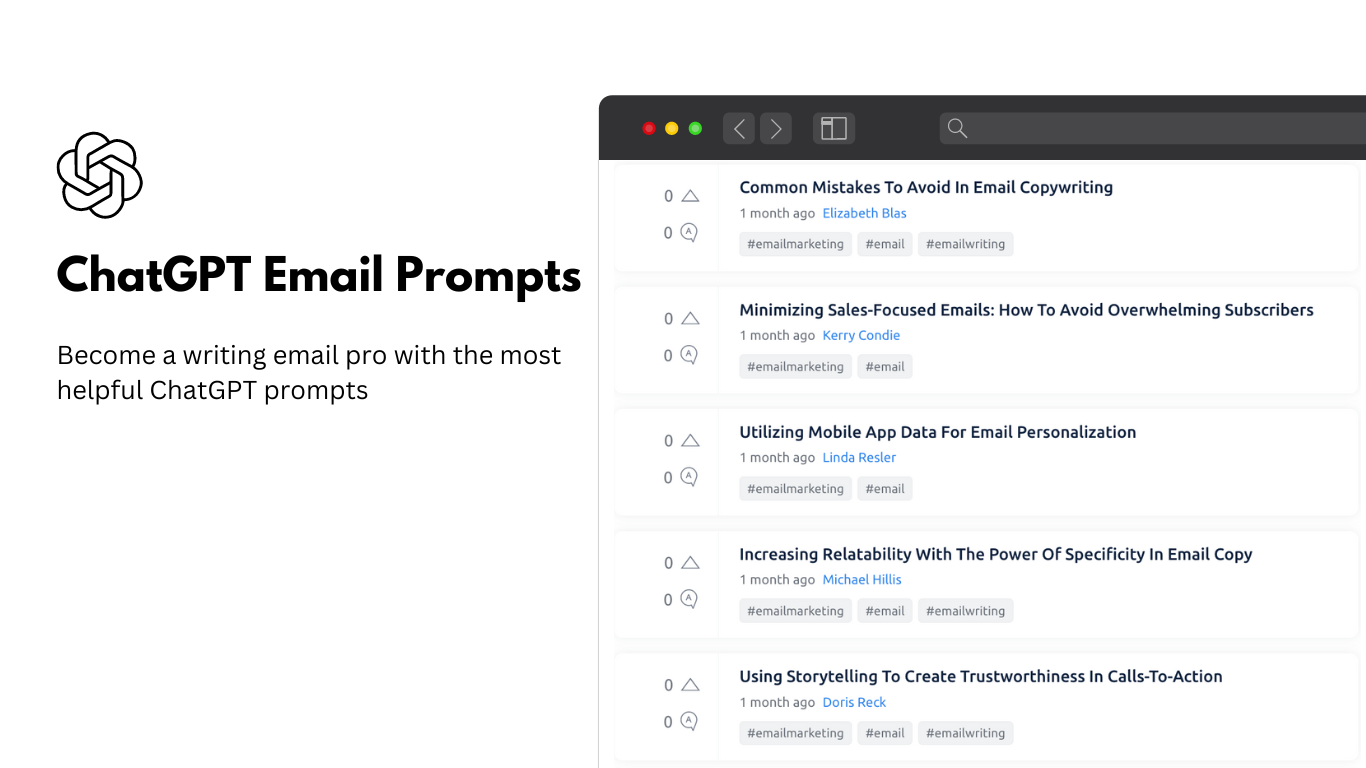
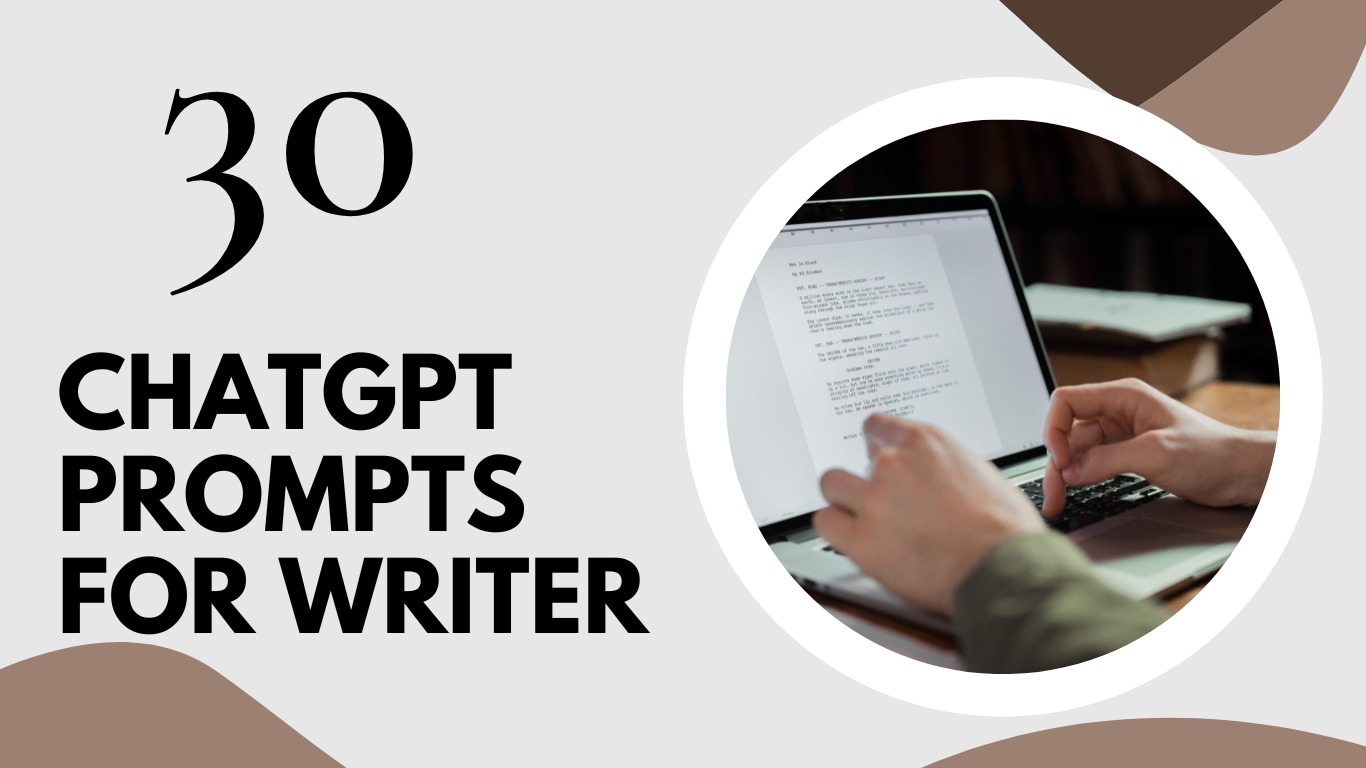
 Add to Chrome - It's free
Add to Chrome - It's free Add to Firefox - It's free
Add to Firefox - It's free Add to Edge - It's free
Add to Edge - It's free